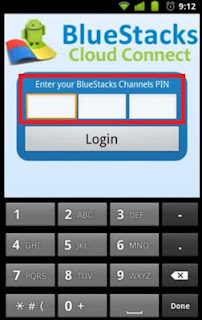
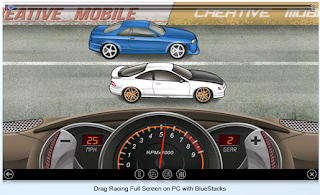
The success of Android operating system is gradually depend upon the apps they are running. Android Market has really very cool and handy Apps which are daily used by millions of people. As the popularity of Smartphone’s and tablets increases, so the uses and dependencies is on the apps available for them. Whether the App is a hot game, a handy price checker, or a useful contact manager, the constraints of Smartphone and tablet designs and interfaces have forced app developers to find creative ways to present and access data. But unfortunately, most apps created for Smartphone’s or tablets aren't available for use on a PC.
But
here is the solution; there is a one company called BlueStacks in
California who releases the Alpha version of app player which is the
software or what we say an emulator for the Android Apps. The
BlueStacks app player essentially runs an instance of Android in a
virtualized environment on the PC, so the apps act as though they're
running on a mobile device. So follow the steps below to run the Android
Apps in Pc.
Download BlueStacks and Install it
Step1: To use the BlueStacks app player, you must first download it from the BlueStacks website .
Step2:
Installer is light weight around 3 MB and it downloads in snap. Just
follow the instructions and it install’s in little moment.
Keep in mind that the BlueStacks app player
is still in the early phases of development, so you can expect some
minor performance issues and perhaps a bug or two.
When
the installation is complete, you'll see a short video describing how
the BlueStacks app player works and how you can access a few key
features, Just skip it.:P
How It use?
To use BlueStacks and to transfer the
android apps from your computer. You’ll have to register for a free
BlueStacks account with either a working email address or a Facebook
account. The main allure of the BlueStacks app player is its ability to
send apps from your Android device to your PC via the company's Cloud
Connect mobile app and servers.
When you register an e-mail address or
Facebook account with the BlueStacks app player, the service will link a
personal identification number (PIN) to your email account. To transfer apps from your Android device, launch the Android Market on your Android tablet or Smartphone, and search for BlueStacks Cloud Connect.
Download and install the Cloud Connect app on your phone or tablet;
don't worry--it's only 402KB. With that app in place, you can send any
other app that's installed on your mobile device to the BlueStacks app
player on your PC. Essentially, the Cloud Connect app uploads selected
apps from your phone to BlueStacks' servers, where you’re PC can then
access and download them to your PC.
To use BlueStacks Cloud Connect, simply
launch the BlueStacks and select the Android apps on your device that
you'd like to upload for transfer to your PC. Then click the Sync button
at the top of the interface, and wait for the apps to upload (all of
the apps installed on the mobile device will be listed). The uploaded
apps should be visible in the BlueStacks app player on your PC when you
launch the 'Get More Apps' tool.
Once your apps are uploaded and the app player has notified you that they're available, select Get More Apps from your BlueStacks app player's PC client and click the Cloud Connect link. From there, a screen should pop up that lists all of the apps you uploaded from your mobile device. Click the Subscribe button underneath each app, and you should be able to run your favorite Android apps from the app player on your PC.
Here what I am running.
Hope you like the post and enjoy the Android apps on your computer.
For Further Reading,

0 comments:
Post a Comment
Your comments Will Be now Do-follow.
Comment Here.